Once I realized that my attention was even scarcer than my time, I became an anti-distraction fanatic. During my weekly reviews I methodically went through my past week, figured out what had been distracting me, and tried to eliminate it or replace it with something less distracting.
Over time, this has led me to find lots of tools (and ways of using my tools) that help me stay more focused. Here are some of the things I’ve started doing:
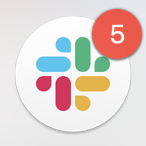
-
I aggressively disable notifications and badges so that I don’t mindlessly open distracting apps. If you’re into eliminating distractions you’ve probably already done this. But if you haven’t, it’s by far the most important thing you can do to improve your focus, so I’m putting it first anyway.
I have a zero-tolerance notification policy: if an app interrupts me, I ask myself whether the interruption was valuable, and if not, the app doesn’t get to notify me anymore. This has weeded out pretty much everything except for inboxes (phone, texts, reminders) and apps with a human on the other end (ride sharing, delivery).
A special dishonorable mention goes to Slack, which can easily suck away a quarter of your time without you noticing. If you use Slack and you haven’t disabled the “unread messages” badge, stop reading this post and do it now. (Consider setting a two-minute timer to remind you to quit in case you get distracted by checking your unreads, like I did while taking the screenshot above.)
-
On the subject of Slack, I try to keep it closed as much as possible and check it in batches a few times a day. Not all workplace Slack cultures allow this, but if yours does, I highly, highly recommend it. Doing this led to my biggest single quantifiable productivity improvement.✻ If your workplace culture doesn’t allow you to keep Slack closed, because it requires quick Slack responses, this is a bad sign.
-
I only check my email once per day.
Gmail filters send important email to a label called “Temp Inbox” and the rest to a label called “Unimportant.” I check Temp Inbox each evening and Unimportant once a week. Since incoming email doesn’t go to the inbox, I can open Gmail to compose or search messages without getting distracted by unread messages.
(I use a piece of Google Apps Script for this, but I think the Gmail UI has improved recently so that you can now do something similar with filters and it’ll have decent ergonomics.)
-
I have a second monitor that always shows a Complice window with the task I’m currently working on. (Complice is my favorite app for making lists of what I want to do today.) This helps me recover quickly from unintentionally going down rabbit holes.
-
I use Focus to break my habit of mindlessly checking sites.
For websites that are habit-forming but still feel useful on net, like Twitter or Hacker News, Focus lets me restrict my usage to certain times of day. It’s the only website blocker I’ve used that lets me fully automate blocking things in the exact way I want.
It’s especially important for me to use a website blocker that’s fully automatic, because the times when I need it most are exactly those times at which I have the least willpower to do any manual steps!
-
I also block most websites on my phone (using the iOS built-in content blocking in whitelist mode). Unfortunately, this works less well than Focus since I sometimes want to disable it and then forget to re-enable it.
-
I do most of my Internet reading on my Kindle via Kindle4RSS.
Using RSS means I’m in control of my own feed and don’t need to visit an adversarially distracting site like Facebook to get new reading material.
It’s also helpful that the Kindle delivery comes once per day at a predictable time, so I don’t have an urge to check over and over again for new content.
-
I block distracting parts of websites with uBlock Origin’s amazing “element blocker,” which lets you select and remove any part of the page. As a fan of minimalism in web design, I really enjoy being able to adversarially enforce it on any rogue webpage.
For instance, I use it to block the clickbaity “hot network questions” sidebar on Stack Overflow, which otherwise frequently distracts me, as well as the useless notifications and left sidebar:
-
I use Witch, an augmented window switcher, to avoid accidentally switching to the wrong window. Witch can display separate app windows separately, only display windows from the current workspace, and supports text search on window titles so that you can search directly for the window you want without having to skip over.
I found Witch slightly unintuitive to configure, so if you’re curious, here are screenshots of my configs: “actions” tab, “advanced” tab.
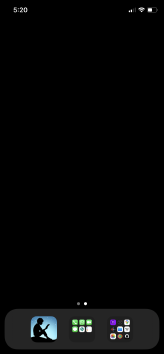
-
I’ve hidden the apps on my phone. My homescreen looks like the figure on the right.
The two folders are “badges” (for the few apps that are allowed to notify me) and “everything else.” If I want an app I type its name in the search bar, which forces me to be intentional (and is often faster than hunting through pages of apps anyway). The app in the bottom bar is the Kindle app.
-
I use native versions of web apps instead of keeping them open in a browser tab. This allows me to use the app without getting sucked into my browser. There are two ways of doing this:
-
Some apps (e.g. Roam) are already “installable,” meaning that they tell your browser how to turn them into a native app. (Sadly, Chrome seems to be the only browser that can install installable apps on desktop right now.)
-
For the rest (e.g., oddly, most Google web apps), I use a command-line tool called nativefier to turn them into desktop apps.
-
-
In fact, right now I’m trying out a “no browser tabs at all” rule. I noticed that I’d sometimes get distracted by tabs that I’d opened a long time ago and should have closed, but forgot about. So I installed an extension to limit each window to a single tab and changed Firefox to open links in a new window by default. (This has lots of synergy with a powerful window switcher like Witch.)
Each of these is small on their own, but like many of the things I work on during weekly reviews, they’ve added up and compounded to make it much easier for me to spend my attention in ways I want.
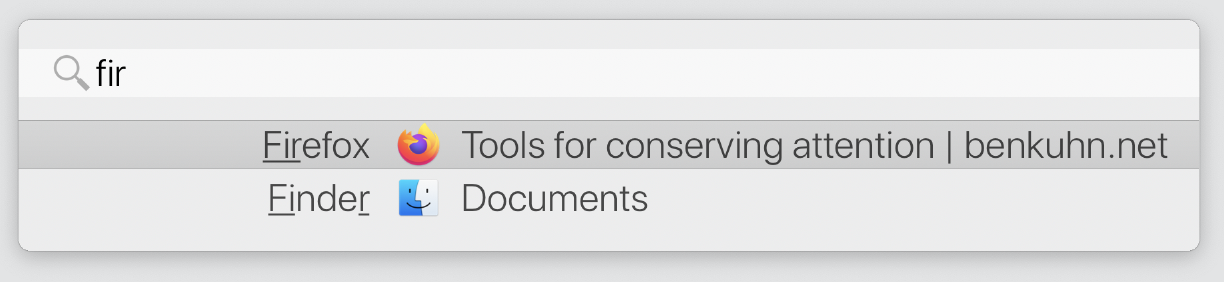
UBlock Origin’s element blocker is truly bae. It replaces so many more-specialized extensions, like Newsfeed Eradicator and DFTube. Behold:
My Facebook:
My Youtube:
One of my similar tools is trying to avoid keeping my phone in my pocket. Using my phone is a fine thing to do, but having my default state be “can use my phone within 5 seconds” is generally distracting and causes more phone use than necessary. For this reason, I own an ipod touch because I needed access to my calendar/todo-list at all times, but didn’t want to keep my phone on me.
Strongly seconded. Keeping my phone out of reach, out of sight, and on silent is both trivially easy and amazingly effective at reducing distraction. I think that all of those three things (sight, sound, reach) are necessary for me, and I suspect others as well.
Curated. Technology-driven distraction is a serious problem; I don’t think this is news to very many people, but it’s important to be periodically reminded, to notice any gaps in our current attention-drain defenses, and to deploy good tools for our attention. This is a pretty good list of tools, and I think the comments will probably surface a few more.
LessWrong itself has the potential to be an attention drain, but we do our best to mitigate that and be net positive, eg by delivering notifications in configurable batches rather than instantly. Since we are a nonprofit, we don’t have to optimize for maximum engagement; I’d encourage everyone to make deliberate decisions about their reading habits, including an explicit evaluation of whether LessWrong (and other sites) are net-positive for them.
Wow yeah this is a great list. Haven’t seen many people besides me who are this aggressive about some of these things.
The whole thing about being able to compose emails without seeing your inbox is vital. You can also do that by setting up mailto:%s as a “custom search engine” (eg at chrome://settings/searchEngines) with a keyword like mto and then you just open a browser window and type “mto” and either the person’s email address or just their name. if it’s their name, obviously you’ll have to fill in the email later, but the point is it takes you straight to the compose view, with no inbox in sight.
The main problem for me with Slack, is that I much more regularly need to communicate with an individual than do I need to check a whole channel, and yet if I open it for the former I get the latter.
It has just occurred to me to just mute all the channels, which I’ve now done. We have one ‘time-sensitive’ channel I haven’t muted, and I’ll still see if I get directly @-mentioned, but otherwise I’ll find out if discussion has happened when I choose to check and not randomly when I need to share a file with a colleague.
I’m pretty relived, this might now make Slack not painful to use.
Update after 2 weeks: this has worked out as intended. I now am happy to open Slack to ping individuals, I don’t expect to get hijacked by recent channel convo. At the same time, it’s no problem to click through all the channels once per day to see what’s been going on. We have one time-sensitive channel that I haven’t muted, and that’s not been abused.
Am way happier with Slack than I’ve ever been.
Yay, happy to hear it was helpful!
Update after 2 months: this continues to be what makes Slack good for me, and to stop hurting me. I have 100% of channels muted except for DM’s and a channel called “team-time-sensitive” that we use for immediate things (like if someone is late for a meeting or there’s an urgent problem on the site). I regularly scroll through all the channels with option-down, but only when I actually have the time to deal with things. Otherwise, I just open Slack to talk with who I need to talk with at that time.
Update after 7 months: This is just how I use my Work Slack now. Life improved.
Btw, I don’t do this on my House Slack, and I wouldn’t be overly surprised if I had stopped doing this 2 years from now, as my relationship to my devices continues to change.
But it’s definitely been a major improvement for me for 7 months and counting.
Great article, thanks for sharing.
Complice & Focus looks great, I was thinking of trying them.
However, I have a couple of concerns :
- They can have access to a fair amount of personal data and are closed source. How much faith do you put on these companies ?
- What if they stop their business or pricing go south, how do you get out?
Thanks for sharing!
There seems to be a typo (‘k4rss’ compared to ‘krss’) in the link to your blog-post introducing kindle4rss
Thanks, fixed!
I use a simpler system with /etc/hosts files on my Linux and Mac machines.
I have a hosts_work file, with all distracting sites pointing to 127.0.0.1.
For example:
127.0.0.1 youtube.com
127.0.0.1 www.youtube.com
A cron job runs every morning and replaces my /etc/hosts file with hosts_work file. After 22:00 another cron job returns the original one. In that way I don’t need any 3rd party software.
Great list, thanks. I like the tip about disabling Slack notifications and will probably make heavier use of the “do not disturb” feature to batch notifications. My OS X dock is auto-hidden so I don’t see the red circle with the notification count.
I think the #1 highest impact thing for most people is making sure incoming emails don’t interrupt or distract them in realtime. Like seeing your Gmail tab saying “(1) Inbox”. My solution for this is to right click and do “Pin Tab” so then it only shows the Gmail logo and I can’t tell if a new message has come in.
(And obviously never enable Gmail.com or any website’s push notifications)
FYI, you can also disable the red circle from within the Slack preferences (maybe you already knew this, but if not, sorry the post wasn’t more explicit!)
Note: I was confused about this at first, but you have to change your notification preference to not show you the small red circle for every single workspace you are part of. I didn’t realize this at first and thought the feature was just broken.
SelfControl is by far my favorite productivity tool. You can block a website for a period of time in such a way that is irreversible, even if you uninstall the SelfControl app itself. I use it in tandem with auto-selfcontrol, which is used to schedule and run blocks automatically. I’d also recommend extending the max block length to like a week or something rather than 24 hours. I like having longer periods of time like a few days at least without internet.
Links that don’t work:
Found here:
(Mod note: Fixed)
Can someone provide some “Windows-friendly” software for schedules/automatic website blockers?
Also if someone knows for some “positive feedback” app (instead of “negative avoiding” apps) I would be glad to try new productivity apps.
For your first question, Cold Turkey is my favorite for Windows! Freedom is also a popular one, but I prefer Cold Turkey since it has more robust settings and doesn’t allow you to uninstall it during an active session.
If you want something lighter you could use browser extensions like LeechBlock but it’s far too easy just to switch browsers with those.
I have LeechBlock for both Chrome and Firefox and don’t experience any desire to use Edge instead
Firstly this is a really well written post, and I congratulate you for it.\
But I do disagree with the sentiment. Usually things that seem good are good and things that seem bad are bad. We shouldn’t confuse tail outcomes with the expected utility.
I wish we could reason our way into being focused. This was a great post btw don’t get me wrong, but we seem to still resort to the proverbial putting the cookie jar at the very top so it is hard to reach.